18th Oct 2024 - Register your assets for broadcast, Open your Files in Workshop, UX Improvements and Bug Fixes
In this week's release, we added a few new features to the Platform:
Register your asset for broadcast
You can now register an asset for broadcast (Enterprise customers only). To get permission to broadcast an asset produced with AudioStack, you can now go to the Projects area and click Share, to obtain an ID number which acts as evidence of your right to broadcast.
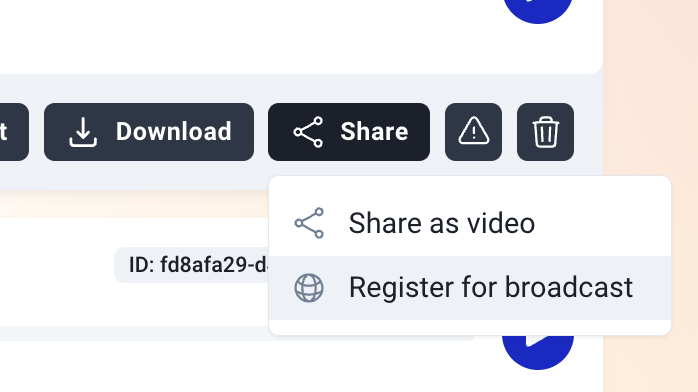
Open an uploaded File in Workshop, and combine it with TTS
From the Files area, it's now possible to open a File in Workshop, and use this alongside your TTS. This enables you to do a few important things:
- Upload a sound effect and use this in your advert
- Combine TTS with speech-to-speech
- Upload a jingle and have this play at the start of your ad
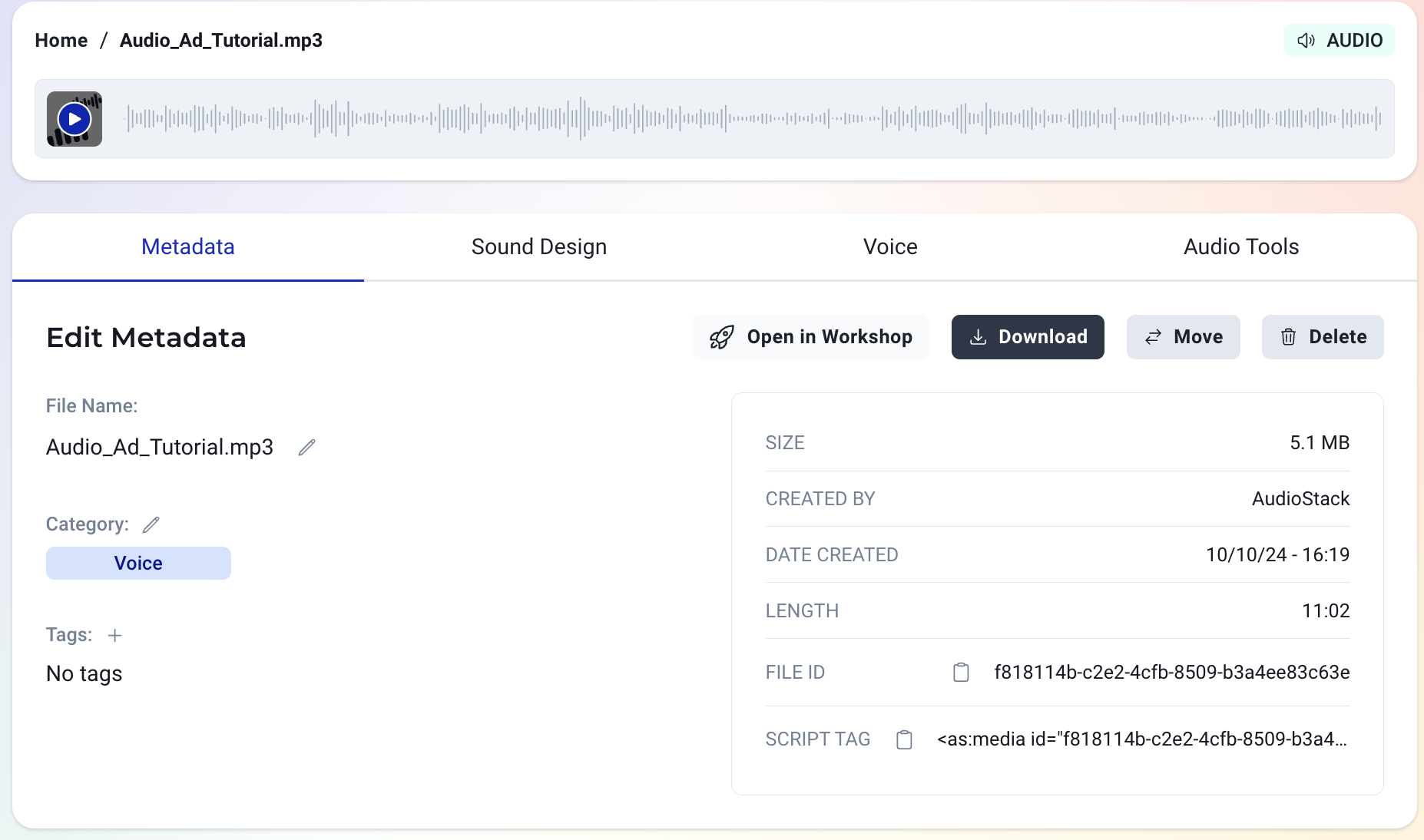
Controlling the timing of when your File plays in Workshop requires no technical audio knowledge - simply type your text-to-speech before or after the long tag that is pasted in the text box (without deleting or changing any of the tag itself). If you type text before the tag, you will hear synthetic speech, followed by your media file. If you type text after the tag, you will hear the media file, followed by synthetic speech. You can also place speech on both sides of the File, or including multiple media files by copying over the script tags (above) and pasting them into the text box along with your script.
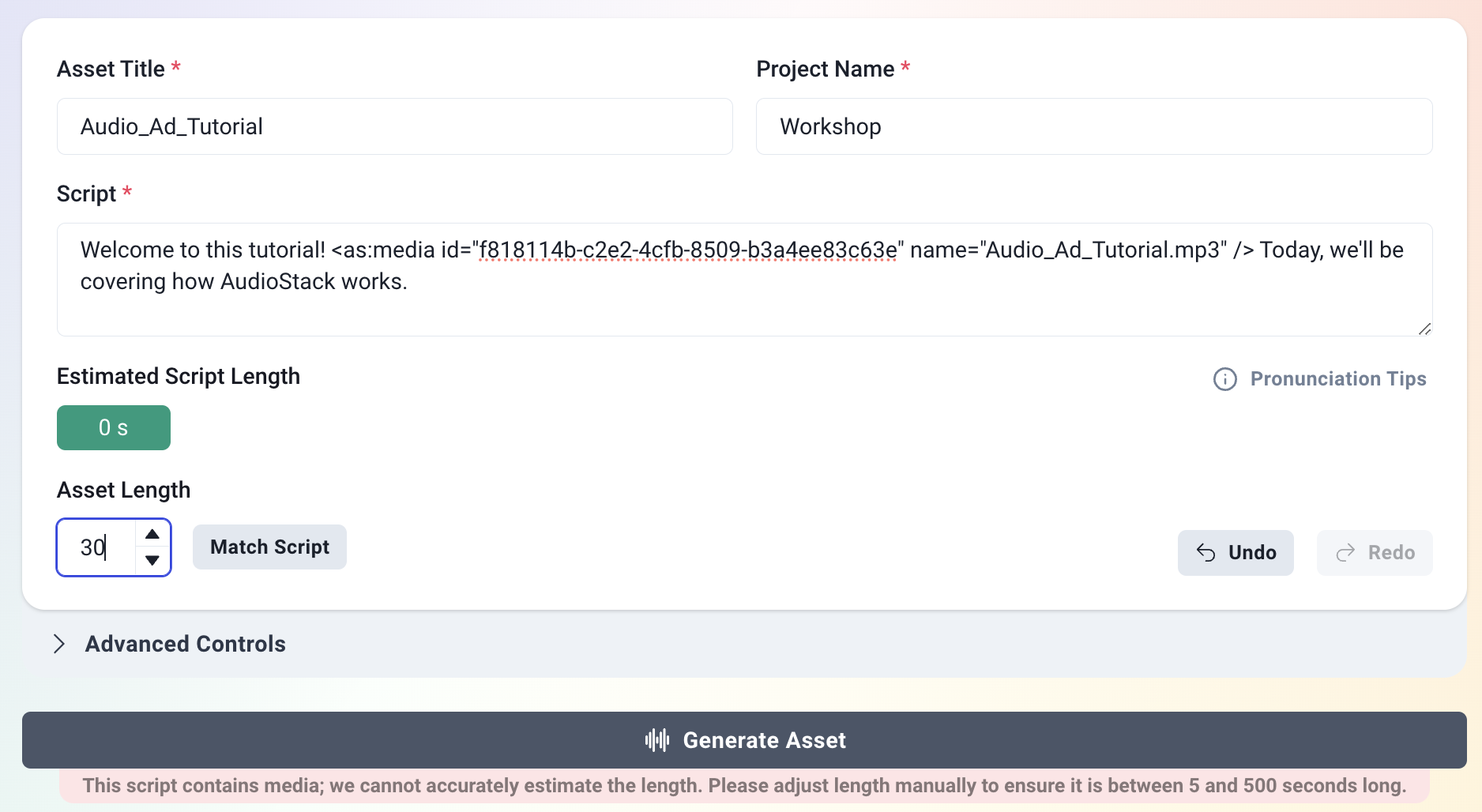
We also fixed some bugs and improved the UX of Workshop, such as disabling the script text area when STS or media is selected (as changing the script doesn't impact the content of the ad in this case), and maintaining the script length when you click on "enhance my script with AI".
