Create a Sound Design
Upload a Sound Design to use as a Template in your Advert or Project
You can now upload a sound design to the AudioStack platform to use as part of another workflow. To do this, upload your audio file as usually (by navigating to Files and clicking "Upload Files"). Select a file from your computer.
Once your file has uploaded successfully, you can create a sound template by clicking on the file name, and navigating to the Sound Design tab.
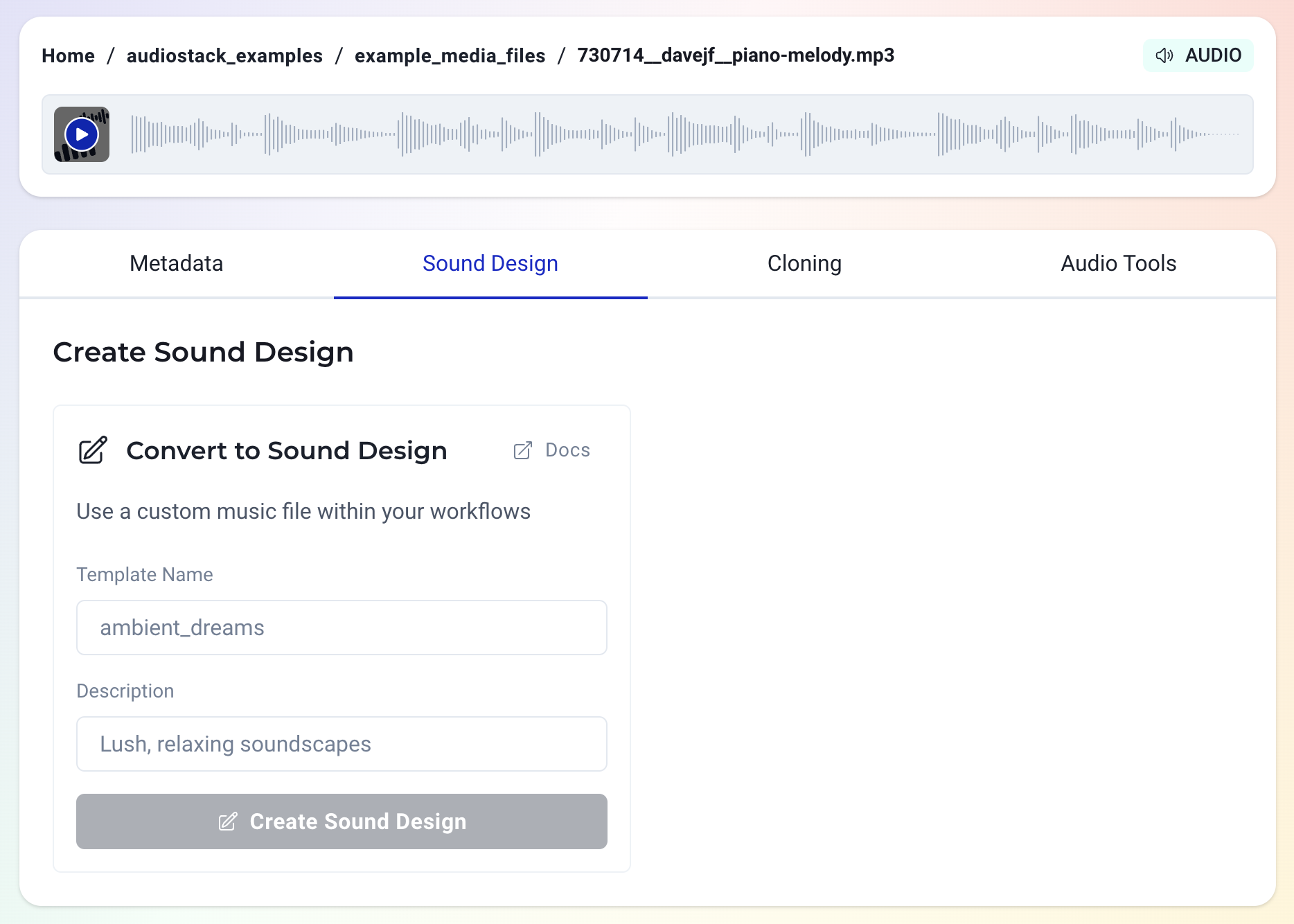
Did you know?You can add categories to your files from the Content Resources page to help you find them easily, by clicking on a file and adding a category in the
Metadatatab.
You should choose a memorable name for your sound design, and write a description to describe its contents, then click Create Sound Design when you're ready.
When the sound template is created, the sound template alias will be displayed. You should now be able to find this template in the Sound Library to use within any AudioStack workflow (such as SonicSell). By default, this sound design will be private, and only accessible inside your organisation.
Struggling to find your template in the Sound Library?Make sure you click the toggle at the top of the screen to view
Private sound templates
Updated 4 months ago
