🗂️ Files
Upload files and folders to use in your Workflows
There are many reasons you might want to upload a file to AudioStack, including to combine an audio tag with your generated audio, to add a soundtrack, or to upload source files for voice cloning.
Uploading or Deleting a File
To upload a file from the AudioStack Platform, simply navigate to the Files page. Here, you can select a single or multiple files to upload from your device.
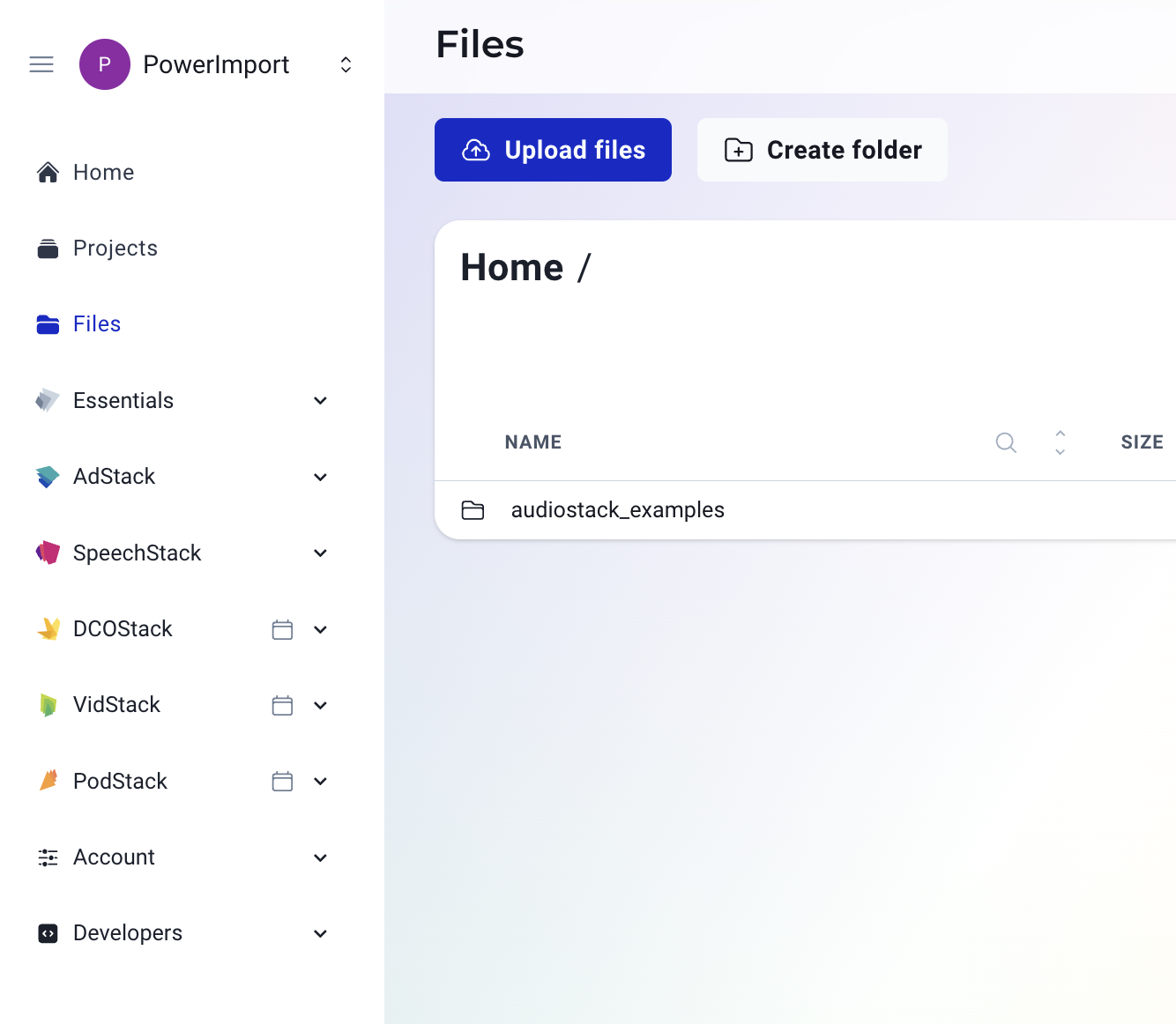
To delete file (or multiple files), select the file(s) you want to delete and click the trash button:
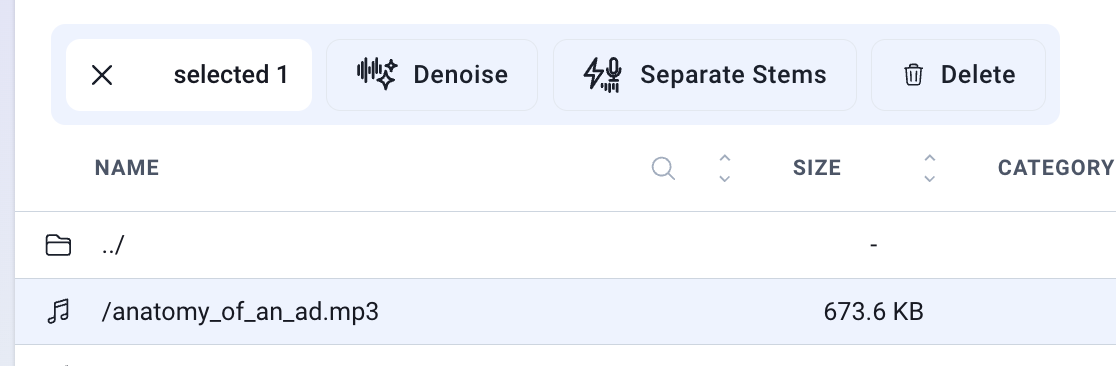
Creating or Deleting a Folder
Creating a folder is really straightforward - you just need to click on the Create Folder button and specify the name of the folder. To delete a folder, click on the folder and then the trash can icon. You must create a folder first, then upload the relevant files inside the folder.
Wondering who has access to uploaded files?Your files can only be seen and accessed by anyone within the organisation that you are currently working in. You can see the organisation name that you are working in in the organisation switcher on the top left of the screen.
Example Assets and Media Files
When you create an account with AudioStack, you will automatically be given access to some audio assets to get started with. These are sounds that are in the public domain, which means you are free to create projects using these sounds.
Updated 3 months ago
If you would prefer to work with the API directly, find out more about how to manage your files:
