Workshop
Create or edit any AudioStack audio asset with Workshop, powered by AI
Create an Audio Asset from Scratch
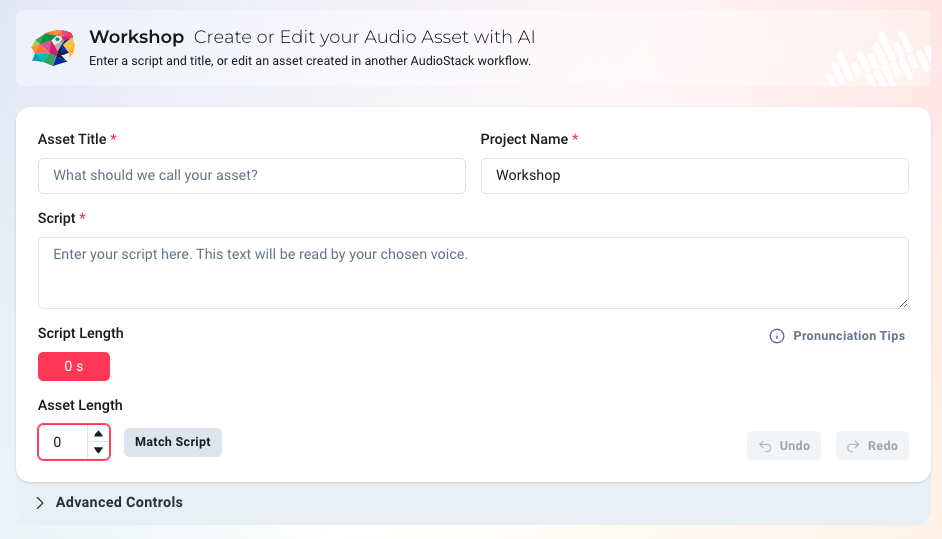
Get Started
Type the asset name and script. The script is the content you'd like the synthetic voice to read in your audio asset.
Workshop works in more than 60 languages. Simply type the script in the language of your choice.
Asset Length and Script Length
Asset length refers to how long the audio file will be when it is created. Script length displays a prediction of how long it is likely to take a synthetic voice to read the content of the Script box.
If you don't fill in the asset length yourself, Workshop will automatically suggest a length based on the Script content you have entered. There may be situations, such as if you include a media file using an <as:media> tag, where your required asset length is longer than the prediction: in that case, simply increase the asset length to fit the content you're including.
Similarly, there might be situations where you require a period at the end of the script without speech, but that is still included in the file. For example, you might wish to later add a versioned tag to the end of your asset, over the sound design. In this case, simply set the asset length to be longer than the script length to create silence at the end.
Did you know about our Reduce feature?If your asset length is +/- 20% of the actual speech length at the time when the asset is created, your speech will automatically adjust to fit in the correct time. This might mean you hear bigger/smaller spaces between words, on punctuation, and/or a faster/slower voice. This is helpful in most situations to make sure your speech fits, but if you'd like faster or slower speech, you can configure this manually in the
Speechsection by expandingAdvanced Controls.
Customise your Asset
Like in other workflows such as SonicSell, the Advanced Controls dropdown gives you more granular control of your audio asset than ever before. By customising your asset, you can tailor different aspects of the content, speech, production and delivery to get it right first time.
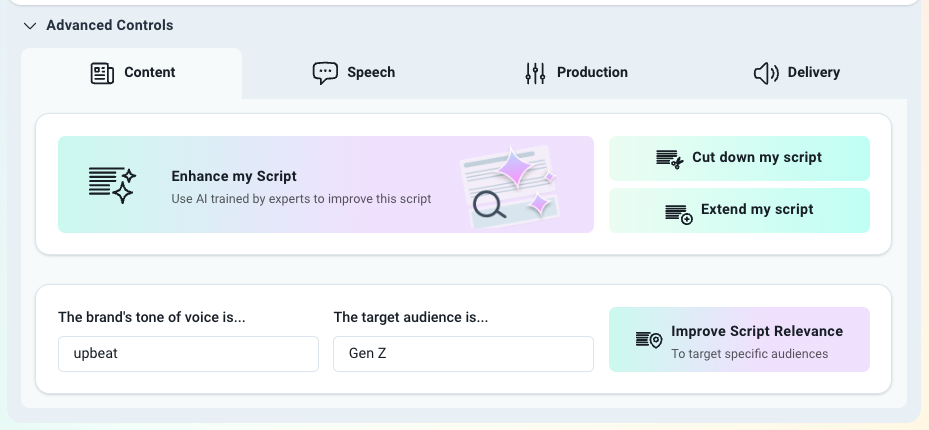
Content
In the content section, you can configure all of the settings relating to your asset's script. This includes AI script improvements such as tailoring your ad to a specific demographic or changing the tone of voice of the script.
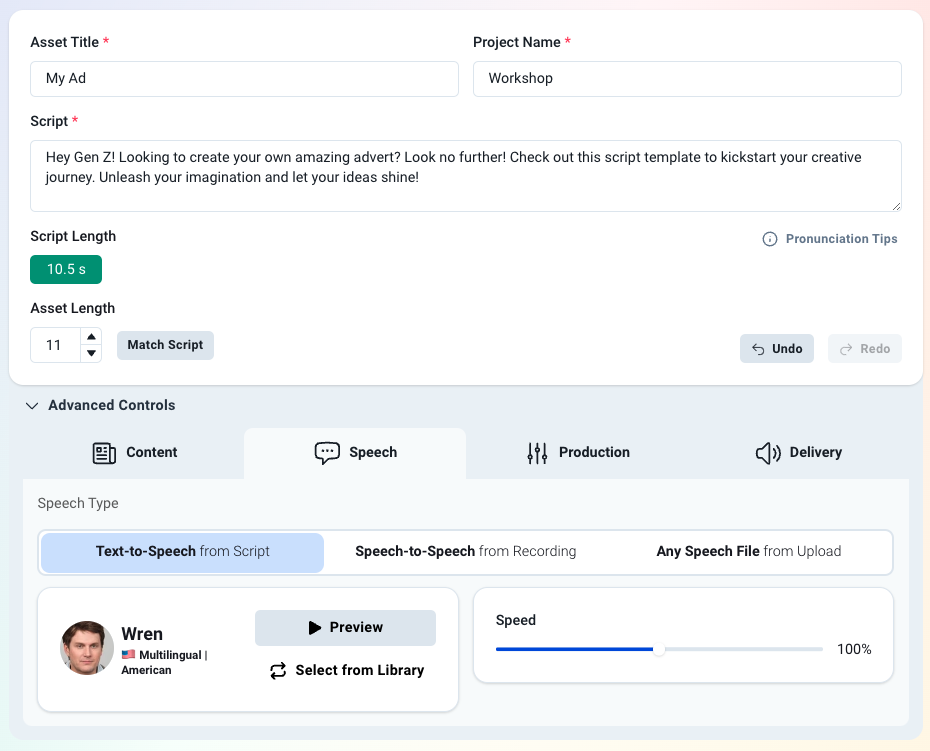
Speech
With advanced speech controls, you can get the voice of your ad just right. There are three different modes for Speech in your asset: Text-to-Speech, Speech-to-Speech and Uploaded Speech.
Text-to-Speech (TTS)
If you select this option, your script will be read by a synthetic (AI) voice. We currently allow you to specify the voice you want to use and the speed. If coming from a previous workflow (such as SonicSell or PowerAudition), the voice will be already defaulted to what you selected there.
Speech-to-Speech (STS)
If you select this option, you will generate speech using a synthetic (AI) voice, based on an uploaded recording. It's possible to either use an existing or new recording. If you decide to create a new recording, you can either opt to record yourself or invite your voice talent to record.
All Voice Actors/ talent invited to record will need their own AudioStack account, with permissions set correctlyWe recommend inviting them as a user to a single workflow: Recording Booth. This means they won't be able to see any uploaded files in the AudioStack Platform (though all organisation members can currently access Files via the API).
Uploaded Speech
If you select this option, you can choose from uploading an existing audio file to use as speech, recording your own voice or inviting a voice actor to record.
All uploaded speech is treated as "Voice" by AudioStack's smart mixing and mastering engine, so it should sound great by default!
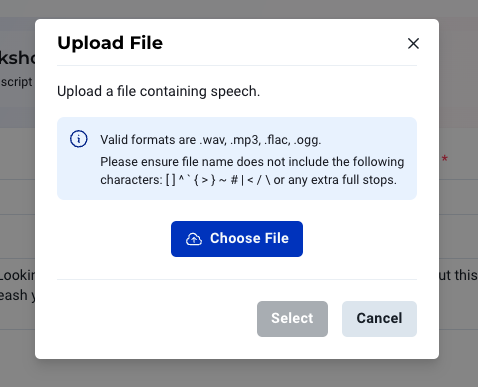
Production
In the Production section, you can select the Sound Template you'd like. Similar to the voice, if coming from another workflow, the Sound Template will default to whatever was used before - so you'll keep your recommended SonicSell template, for example.
You can now use your own custom sound designs, directly in WorkshopTo upload a sound design via Files, check out our no-code guide here.
Delivery
In the delivery tab, you can configure:
- Cover - This cover image will be used when sharing your asset, so you can choose the perfect colour for your brand.
Generated Assets
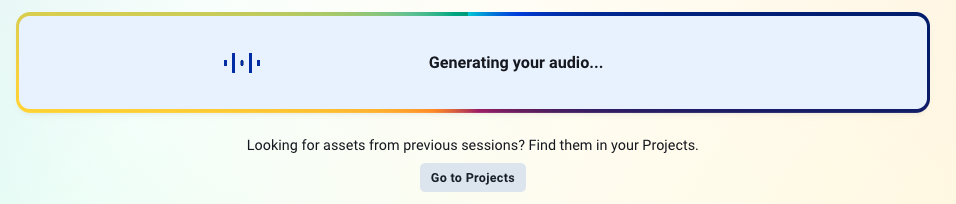
Once generated, your assets will appear at the bottom. Here you will be able to edit, export (to Files or AdCreative if you have access), download (as MP3) or share (as video).

Looking for an asset from a previous session?These can now be found in the Projects area.
About AudioStack Voices
We currently have over 1600 Voices for you to choose from. Our infrastructure allows us to easily integrate new providers. Therefore, users always have access to the state of the art voices.
Among them there are Multilingual Voices, which speak over 60 Languages (English, Spanish, French, German and many more).
These voices can detect words in different languages and adapt its pronunciation:
- Freshly baked croissants will be served in addition to the normal breakfast.
- Buongiorno, said the Italian waiter as we sat down.
In the above examples, both words will be pronounced with the correct accent.
Every voice has its own speaking style and speed. Increasing or reducing reducing the voice speed will affect the estimated length of the ad.
About AudioStack Sound Designs
AudioStack includes a wide variety of Sound Templates to choose from 🎶 . Find out more.
Updated 3 months ago
