Audio Tools
Find out more about the advanced AI audio features available in the AudioStack Platform
The AudioStack platform gives you access to a variety of professional quality audio tools that may be useful to you in producing audio content. Using these tools, you can quickly and easily evaluate the quality of your audio files, remove noise, and even separate speech from backing music.
Audio Evaluation
With Audio Evaluation, it's possible to assess the quality of a given audio file, to understand whether any changes need to be made to the file itself, or to your recording environment. This tool is especially helpful if you're uploading a voice file with the intention of creating a voice clone, as by evaluating the file before using it as source material for cloning, you can ensure that the file is of good enough quality. If your file does not pass the checks, the Audio Evaluation Service will provide advice on what you can do to improve the quality of your recording.
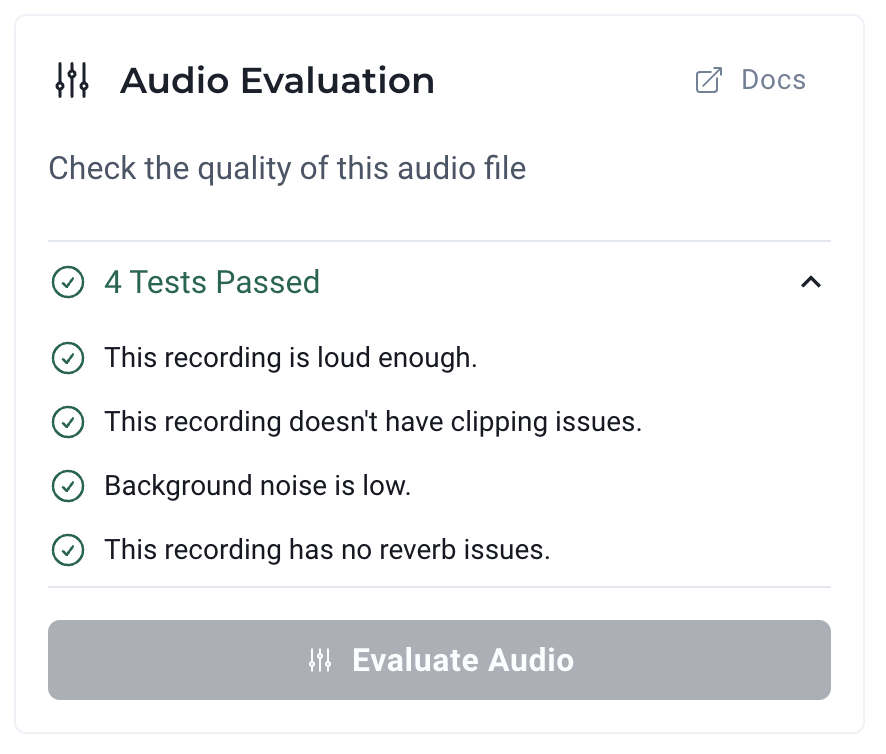
Audio Evaluation feedback for a high quality file
Denoiser
The Denoiser enables you to easily remove background noise from noisy recordings. While it's not always possible to remove every noise from a recording, this tool is extremely effective for removing continuous background noises such as fans, air conditioning, and road noise.
Need more granular control over denoising?If you want to set the denoising threshold yourself, you can do this by using AudioStack API to denoise your files. Find out more.
Stem Separation
If you have a file that contains both speech and music, you may wish to separate these files, in order to create a sound template and/or clone a voice. You can now do this in the AudioStack Platform 🚀
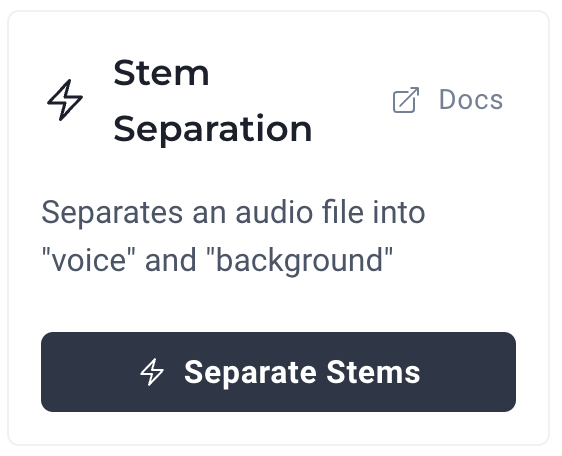
Once you've clicked Separate Stems, separate files will be created containing your voice and sound design file.
Silence Remover
If you have an audio file that has silence at the beginning, end or in the middle, it's possible to automatically remove the silence. Simply choose a low, medium or high threshold (to determine how strictly the silence should be removed) and apply this to create a new version of your audio file without silence.
Updated 3 months ago
